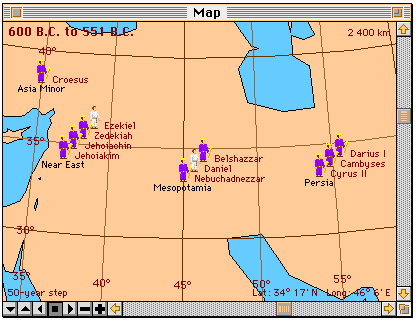
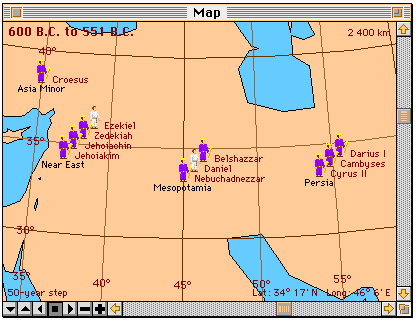
The date interval is displayed in the upper-left corner, and the size of the current time step is displayed in the lower-left corner. View scale is shown in the upper-right (horizontal distance across the window). The bottom-right legend has the latitude and longitude of the centre of the view.
The two easiest ways to move the map are to
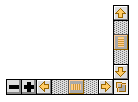
The primary projection controls are the scroll bars. The vertical scroll bar is used to change or set the latitude. The horizontal scroll bar controls longitude. It can turn the view through 360 degrees, and wraps around. There is no keyboard equivalent for these.
The plus and minus (+ and -) buttons change the map's magnification. The plus and minus keys on the number pad do the same thing. Use the shift key with them to get larger zoom increments.

The size of the time step is changed here with the up- and down-triangle buttons. (They have the same effect as the plus and minus buttons in the time-line window.) Use them with the shift key to change the time step by larger increments. Time can also be animated. The right-triangle button starts the calendar running forward, the left-triangle one starts it in reverse, and the button with the square stops it.
The cursor keys have the same time-control function in the map window as they do in the time-line window.